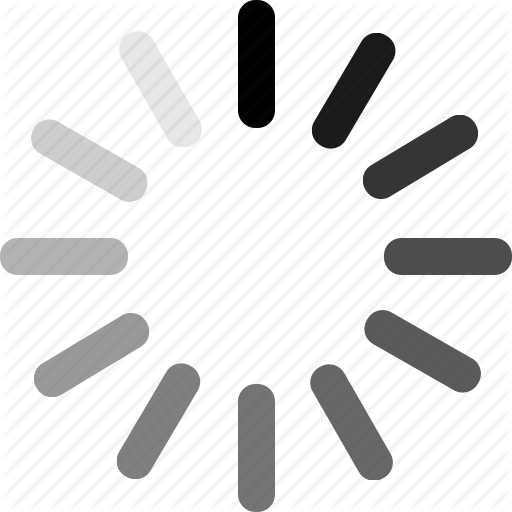FAQ
1. How can I have the Request a Quote on the header menu?
Step-1: Login to your Shopify Admin then go to Online Store >> Navigation by (click here)

Step-2: You can Create Menu Item for “Request a Quote” Page like below screenshot:
Click on “Add menu item” then Enter Name as “Request a Quote” and Link as >> https://your-store-domain.myshopify.com/apps/quote-request

2. How to install "Request a Quote & Hide Prices" App code ?
You can read our Documentation Guide for How to do App Code Installation by (click here)
3. Can I add "Add to Quote" button to a product list (collection page, home page)?
Yes, it is absolute possible. You can copy App Short code then paste it to the theme file which displays list of products.

Depending on your theme, exact template may differ. If you're not sure where to paste Shortcode, please feel free to Contact Us
4. How can I Hide Add to Cart button?
Go to Shopify Admin >> Apps >> Request a Quote & Hide Prices >> Settings tab.
Just select option for "Hide add to cart button" field, then click on Save Settings button.

Note: *** Hide Add to Cart Feature will be based on theme implementation. Above setting will be worked in All Free Shopify Themes.
For another themes, We've provide custom settings input in which you can enter Product Container Selector (Class/Id) And/Or Add to Cart Button Selector (Class/Id). If You've any issues or question for this feature then you can Contact Us
5. How can I hide product price?
Go to Shopify Admin >> Apps >> Request a Quote & Hide Prices >> Settings tab.
Just select option for "Hide Price" field, then click on Save Settings button.
Note: *** Hide Price Feature will be based on theme implementation. Above setting will be worked in All Free Shopify Themes.
For another themes, We've provide custom settings input in which you can enter Product Container Selector (Class/Id) And/Or Price Selector (Class/Id). If You've any issues or question for this feature then you can Contact Us
6. Can I convert quote to order?
Yes, You can.
Step-1: Go to Shopify Admin >> Apps >> Request a Quote & Hide Prices >> Manage Quotes tab. Then click on "Edit" button for which Quote you want to create Draft Order for the client.

Step-2: Follow steps listed in below screenshot:

7. How to add Captcha to Request a Quote form?
Step-1: Get reCaptcha Site Key
The only requirement for getting your free Google reCAPTCHA V2 API keys is that you must have a Google account (a Gmail account). If you do not have one, you can sign up for a free Google account here
Once you have your Google account ready, go to the Google reCAPTCHA website, look at the top right corner, you will see My reCAPTCHA link, click on it.
Next, scroll down to Register a new site :
1. Choose the type of reCAPTCHA: Checkbox
2. Enter your domain in Domains settings
3. Finally, checked on Accept the reCAPTCHA Terms of Service and Click Register button

4. Once you have clicked on Register button, Google will generate two keys: Site key and Secret key. Copy the Site key.

Step-2: Go to Shopify Admin >> Apps >> Request a Quote & Hide Prices >> Settings tab then just enable reCaptcha setting value and paste site key value in "Enter reCaptcha Site Key Field" then click on save settings button.

8. Request a Quote & Hide Prices App is not Working After Changing Theme.
After installation of our Shopify Request a Quote & Hide Prices App, our App files are copied under your currently active theme. So when you change your theme, App files will not be there on that new theme. We suggest you to click on “Install Files” button which you can see in App Dashboard. If you need help to figure it out, then please drop an email at shopify@capacitywebsolutions.com
9. Would I lose all my data after Uninstallation of App?
Yes, All data is removed from the system once customer/merchant uninstall App after 48 hours of Uninstallation.
10. Custom design changes Lost After click on “Install Files” button.
When you click on “Install Files” button, then old files are deleted, and new files are created so whatever changes you have done in design part will be deleted permanently. Therefore, we have put an alert message when you click on “Install Files” button.
11. How can I remove App files after Uninstallation?
You can remove 11 files from your theme, Go to your currently active theme.
- templates/product.cws_quote_manage_stock.liquid
- snippets/cws_quotation_app.liquid
- snippets/cws_quotation_init.liquid
- snippets/cws_quotation_modal.liquid
- assets/cws_quotation.css
- assets/cws_quotation.js
- assets/cws_quotation_config.js
- assets/cws_quotation_init.js
- assets/cws_quotation_loader.gif
- assets/cws_quotation_icon.png
- assets/ cws_quotation_no_img.png
12. How can I modify Request a Quote Form styles or Look?
You can modify styles for the Request a Quote Form for that just Go to your Online Stores > Themes > Actions > Edit Code > Assets > cws_quotation.css.
13. I have paste App Shortcode but still App does not showing up "Add to Quote" button on frontend
This will happen only if our App Script is not exists in your Active Theme's Active Layout File for ex: (theme.liquid) before closing ("head") tag.
You can paste below script code before closing ("head") tag for that just Go to your Online Stores > Themes > Actions > Edit Code > Layout > theme.liquid
(Note: *** If your theme is using another layout then please paste below Shortcode in your active layout file before closing head tag).

Script Shortcode-1:
If Our App Script Shortcode-2 is not exists in your Active Theme's Active Layout File for ex: (theme.liquid) before closing ("body") tag, then you need to paste below shortcode.
You can paste below script code before closing ("body") tag for that just Go to your Online Stores > Themes > Actions > Edit Code > Layout > theme.liquid
(Note: *** If your theme is using another layout then please paste below Shortcode in your active layout file before closing body tag).

Script Shortcode-2: